Owning an Android device gives you access to the newest features and tech, like camera 2 API. This tech lets users have better image quality and more control over the camera settings. Find out how to Enable Camera 2 API on any Android device in only 7 steps in this article!
What is Camera 2 API?
The Camera 2 API is a newer version of the Android camera API that was introduced in Android 5.0 (Lollipop). It provides more fine-grained control over the camera settings, including manual control over focus, exposure, and white balance.
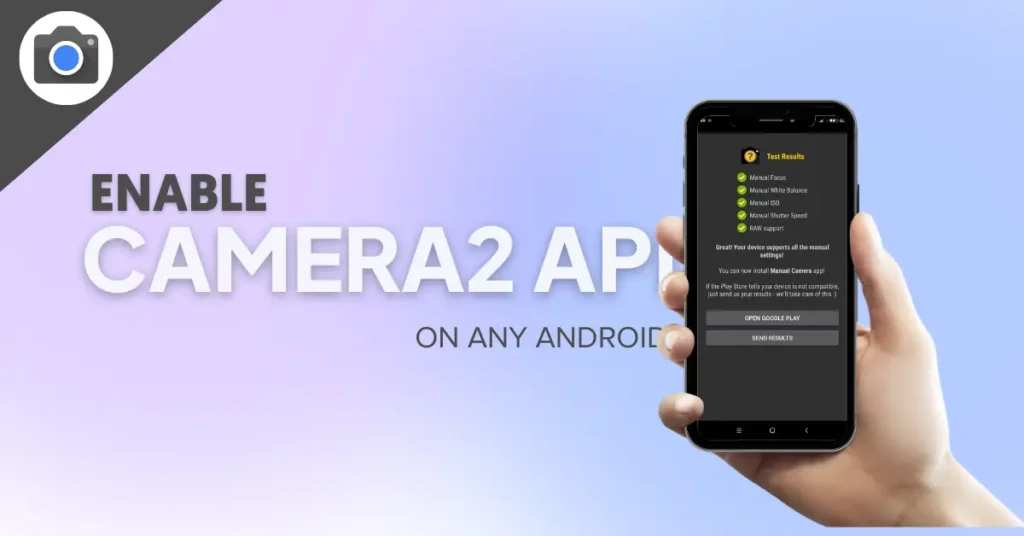
In order to use the Camera 2 API, devices must meet the following requirements:
- Android 5.0 Lollipop or higher
- A Qualcomm Snapdragon processor
- A supported camera sensor (refer to the list of supported cameras)
Additionally, you will need to use the CameraManager class to access the camera and the Camera Device class to control the camera settings.
So, why is it required?
The Camera 2 API is required when developers want to have more control over the camera settings and advanced features. The previous camera API, known as Camera 1, did not provide as much fine-grained control and was more limited in terms of the features that could be accessed.
With the Camera 2 API, developers can access advanced camera features such as manual control over focus, exposure, and white balance, high-resolution video recording, and burst mode photography. This allows for more flexibility and creativity in developing camera-based apps Just Like GCAM APK. Additionally, the Camera2 API also offers improved performance, better image quality, and increased compatibility with the newer camera hardware.
How to Check if Camera2 API is Enabled on Android?
To check if Camera2 API is enabled on your Android device, you need to open the Settings app and go to the Apps section. Then, look for the Camera app and tap it. If Camera2 API is enabled, you will see the option “Camera2 API” in the app’s settings.
There are several ways to verify if the Camera 2 API is enabled on an Android device. Here are a few:
- Use ADB commands: As I explained earlier, you can use the adb shell dumpsys media.camera command to check if the Camera 2 API is enabled.
- Check the device’s specifications: Many device manufacturers provide information on the device’s camera capabilities, including the version of the camera API that is supported.
- Use a third-party app: There are several third-party apps available on the Google Play Store that can check if the Camera 2 API is enabled. Such as “Camera2 API Probe”
- Check the device’s Android version: If the device is running Android 5.0 (Lollipop) or higher, it should support the Camera 2 API.
Please note that some device manufacturers may choose to disable the Camera 2 API on their devices, even if the device is running a compatible version of Android.
Method 1: Check Camera2 API Support via Third-party App
Here are the steps to check Camera2 API support via a third-party app:
- Open the Google Play Store on your Android device and search for “Camera2 API Probe” or similar apps.
- Look for an app developed by a reputable developer, and make sure the app has good reviews.
- Install the app by clicking on the “Install” button.
- Once the app is installed, open it from the app drawer.
- The app will automatically check the device’s camera capabilities and display the Camera2 API level that the device supports.
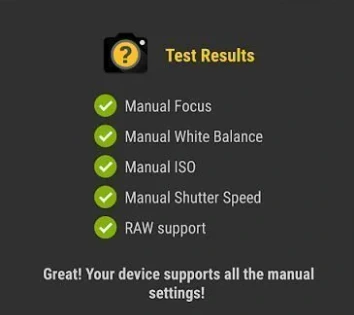
- The app will also show the other camera features that the device supports, such as manual focus, manual exposure, and manual white balance.
- The app will display a message if the Camera2 API is not supported, or if it is not fully supported by the device.
- If the app shows that Camera2 API is supported, you can use it to access advanced camera features like manual focus, manual exposure, and manual white balance.
Please note that you may need to grant the app access to the device’s camera before it can check the Camera2 API support.
Method 2: Enable Camera2 API in Build.Prop
It’s important to note that enabling the Camera2 API through build.prop is not recommended and should only be done by advanced users with proper knowledge of how Android works. Also, it’s not guaranteed that it will work on all devices.
Here are the steps to enable Camera2 API in build.prop:
- Root your Android device: Rooting your device will allow you to access system files that are not normally accessible, including the build.prop file.
- Install a file manager app: You will need a file manager app that can access system files. There are several apps available on the Google Play Store, such as “ES File Explorer” or “Root Explorer”.
- Open the file manager app and navigate to the system folder.
- Scroll down and look for the build.prop file.
- Open the build.prop file with a text editor.
- Locate the following line:
- “persist.camera.HAL3.enabled=0”
- Change the value “0” to “1” and save the file.
- Reboot the device
- Use the third-party app or ADB commands to confirm if the Camera 2 API is now enabled.
Please note that editing the build.prop file improperly can cause serious issues with your device and even brick it. Make sure to make a backup of the original build.prop file before making any changes. Also, keep in mind that this method may not work on all devices, and some devices may not support Camera 2 API even after editing the build.prop file.
Method 3: Enable Camera2 API in Terminal Emulator
Here are the steps to enable Camera2 API in Terminal Emulator:
- Root your Android device: Rooting your device will allow you to access system files that are not normally accessible, including the build.prop file.
- Install a Terminal Emulator app: There are several terminal emulator apps available on the Google Play Store, such as “Termux” or “Terminal Emulator for Android”
- Open the Terminal Emulator app
- Type the following command and press enter:
setprop persist.camera.HAL3.enabled 1
- Type the following command and press enter:
stop
- Type the following command and press enter:
start
- Close the Terminal Emulator app
- Use the third-party app or ADB commands to confirm if the Camera 2 API is now enabled.
Please note that editing the system settings improperly can cause serious issues with your device and even brick it. Make sure to make a backup of the original settings before making any changes. Also, keep in mind that this method may not work on all devices, and some devices may not support Camera 2 API even after editing settings via Terminal Emulator.
Advantages of Enabling Camera 2 API on Android Devices:
1. Increased camera performance and capabilities – With the Camera 2 API, your phone’s camera can take advantage of improved hardware capabilities for things like better image quality, increased shutter speed, and more.
2. Improved app compatibility – Some newer camera apps may require the Camera 2 API in order to work properly. By enabling the Camera 2 API on your device, you’ll ensure that these apps will work as intended.
3. Future-proofing your device – The Camera 2 API is the latest camera API from Google and is used by the majority of new Android devices. By enabling the Camera 2 API on your device now, you’ll be able to take advantage of any new features or improvements that are added in future updates.
Is It Safe To Enable Camera 2 API?
Yes, it is safe to enable Camera 2 API on your Android device. However, we recommend that you only do so if you are comfortable with using advanced features on your camera, and if you understand the risks involved in doing so. Please note that enabling Camera 2 API may void your warranty.
Where to download a compatible GCam?
Enabling the Camera2 API won’t help you unless you plan to install the Google Camera on your phone. By default, the Google Camera is only available for Google phones, but developers have ported it to many non-Google phones.
You can get a version of the GCam app that will work on your device by following one of the links provided.
- GCam download for specific devices
- GCam for Xiaomi devices
- GCam for Samsung phones
- GCam for Motorola phones
- GCam for RealMe phones
- GCam for One Plus phones
- GCam for Vivo phones
- GCam for Oppo phones
- GCam by Arnova8G2
That’s all for now on the Camera2 API, a powerful tool that allows users to access and control a range of features and functions of their device camera. It also provides access to the Google camera installation, which can be used to download and install a variety of camera-related applications that can enhance the user experience.
Conclusion
With the Camera 2 API, your device will be able to take better photos and videos with little effort on your part. By following these seven steps you can easily enable Camera2 API without any root access.
Finally, now that you know how to enable Camera2 API on your Android device, don’t forget to explore all of its features for improved photography experiences!
If you have any other questions please let me know in the comment section.