Are you looking for a way to take professional-looking photos from your phone without having to invest in a costly DSLR camera? Look no further!
Download Google Camera APK today to get the same results as a DSLR camera with the convenience of using your smartphone. Find out more about this revolutionary app and how it can help you take stunning photos!
What is Google Camera (GCam)?
Google Camera, also known as GCam, is an advanced camera application developed by Google for Android devices. It offers features such as HDR+, portrait mode, lens blur, and more that can help you take better photos on your phone or tablet.
The Google Camera app is a special app that you can use to take pictures and videos on your Android phone. It has lots of cool features that help you take even better photos and videos, like a mode that helps you take great pictures at night, or another mode that makes the background of your photos look blurry while keeping the main subject in focus. You can download the Google Camera app from the internet if it’s not already on your phone, but it might not work on all phones.
Download Google Camera APK
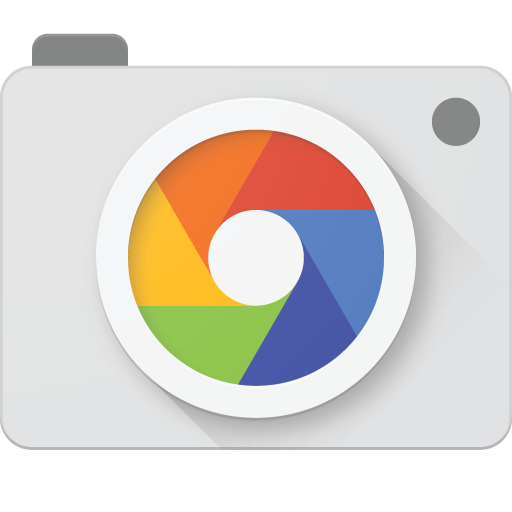
| Name | Google Camera (GCam) APK |
|---|---|
| Version | v9.2.14 (Latest) |
| Size | 321 MB |
| Requirement | 4.0.3 and up |
| Genre | Photography |
| Developer | Google LLC |
| Available on | Play Store |
| Last Update | 1 Day Ago |
| Total Installs | 100 Million + |
| Developer: BigKaka ( v9.2.14 ) | Download Link |
Download Link
- Download For Samsung Phones
- Download For OnePlus Phones
- Download For Realme Phones
- Download For Xiaomi & Asus Phones
- Download For All Other Android Phones
Shamim (SGCAM) version Changelog (9.1.098.24):
➟ Fixed pixel 8 and 8 pro interface.
➟ Added viewfinder buttons.
➟ Added gallery support.
➟ Fixed previously reported bugs and many more things.
BSG version Changelog (9.2.14):
➟ Added support for additional lenses (optimized algorithm for switching modules relative to previous versions of the modification, to speed up switching).
➟ Added menu items to the main modification settings: “Interface” and “White list”, “Black list” to show and hide modules.
➟ “24FPS” mode is activated in the upper curtain.
➟ Fixed “Video” and “Slow-mo” modes for some devices.
➟ In the menu “Resolution of the camera (photo)” added the item “Resolution RAW format” (maximum).
➟ Found errors in the work of the modification have been fixed.
➟ Fixed work on some devices.
➟ Added LUT processing
➟ Added Lens Settings
➟ Added Libpatch Settings
➟ Added Developer Settings
➟ Added Watermark Settings, added Nothing logo
Wait For Sometime To Download APK
If the below download link is not working then download from here.
For Samsung Phones
| Developer | Version | Link |
|---|---|---|
| BSG (MGC) | 8.9.097 (Updated) | Download Link |
| Arnova8G2 | 8.7.250 | Download Link |
| BigKaka (AGC) | 9.2.14 (Updated) | Download Link |
| Shamim | 8.8.224.10 | Download Link |
| Shamim (SGCAM) | 9.1.098.24 (Updated) | Download Link |
For OnePlus Phones
| Developer | Version | Link |
|---|---|---|
| BigKaka (AGC) | 9.2.14 (Updated) | Download Link |
| BSG | 8.9.097 (Updated) | Download Link |
| Arnova8G2 | 8.7.250 | Download Link |
| Shamim | 8.8.224.10 | Download Link |
| Shamim (SGCAM) | 9.1.098.24 (Updated) | Download Link |
For Realme Phones
| Developer | Version | Link |
|---|---|---|
| BSG | 8.9.097 | Download Link |
| BigKaka (AGC) | 9.2.14 (Updated) | Download Link |
| Shamim | 8.8.224.10 (Updated) | Download Link |
| Arnova8G2 | 8.7.250 | Download Link |
| Shamim (SGCAM) | 8.8.224.10 | Download Link |
For Xiaomi & Asus Phones
| Developer | Version | Link |
|---|---|---|
| BigKaka (AGC) | 9.2.14 (Updated) | Download Link |
| BSG | 8.9.097 | Download Link |
| Arnova8G2 | 8.7.250 | Download Link |
| Shamim | 8.8.224.10 | Download Link |
| Shamim (SGCAM) | 9.1.098.24 | Download Link |
For All Other Android Phones
| Developer | Version | Link |
|---|---|---|
| BigKaka (AGC) | 9.2.14(Updated) | Download Link |
| BSG | 8.9.097 | Download Link |
| Arnova8G2 | 8.7.250 | Download Link |
| Shamim | 8.8.224.10 | Download Link |
| Shamim (SGCAM) | 9.1.098.24 | Download Link |
Install GCAM APK on Android 10,11,12,13
To install the Google Camera app on an Android device running Android 10, 11, or 12, you can follow these steps:
- Download Google Camera app from the internet. There are several websites and forums that offer the Google Camera app for download. Make sure to download the app from a reliable source.
- Enable “Unknown Sources” on your Android device.
- Go to Settings > Security and enable the “Unknown Sources” option.
- This will allow you to install apps from sources other than the Google Play Store.
- Locate the downloaded APK file and tap on it to begin the installation process. Follow the on-screen instructions to complete the installation.
- Once the installation is complete, you can find the Google Camera app in your app drawer.
- Open the app and grant it the necessary permissions to access your camera and storage.
That’s it! You have successfully installed the Google Camera app on your Android device running Android 10, 11, or 12. Do keep in mind that not all Android devices are compatible with the Google Camera app, and it may not work as intended on some devices. If you encounter any issues while using the app, you may have to try an alternative camera app or wait for an update to fix the issue.
Some Useful Things You Must Know About Google Camera
Sometimes, one version of the Google Camera app can work on multiple different phones. For example, if you find a Google Camera app that says it works on phones like the Real ME 9 PRO Plus, Mi 8, and Mi Mix 2S, it might also work on other phones that have the same type of processor (called a Snapdragon 845). If you have a newer phone, it might be easier to find a Google Camera app that works on it.
Conclusion
If you have a phone with a really bad camera or you’re just not happy with the camera quality, you should try using the Google Camera app. It can help your phone take better pictures. If you’re having trouble downloading Google Camera app, let us know in the comments and we’ll try to help.